When working with video recordings in CoachCut, you have two options after editing: Export and Present Mode. Choosing the right one depends on your needs and how you plan to use the clips. In this blog, we’ll break down both options and explore scenarios for the best approach.
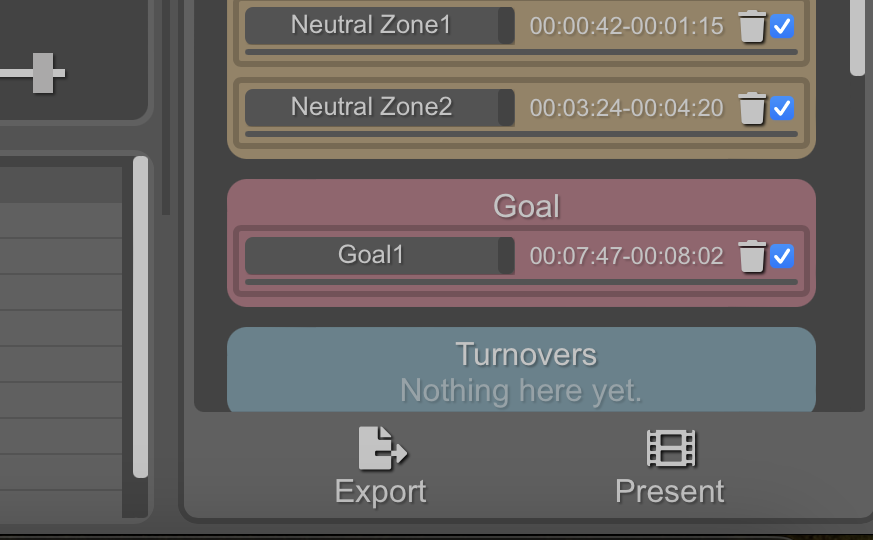
The Export button allows you to cut and save all your edited clips directly to your hard disk. The clips are categorized under keybinds, making it easy to retrieve and organize them efficiently.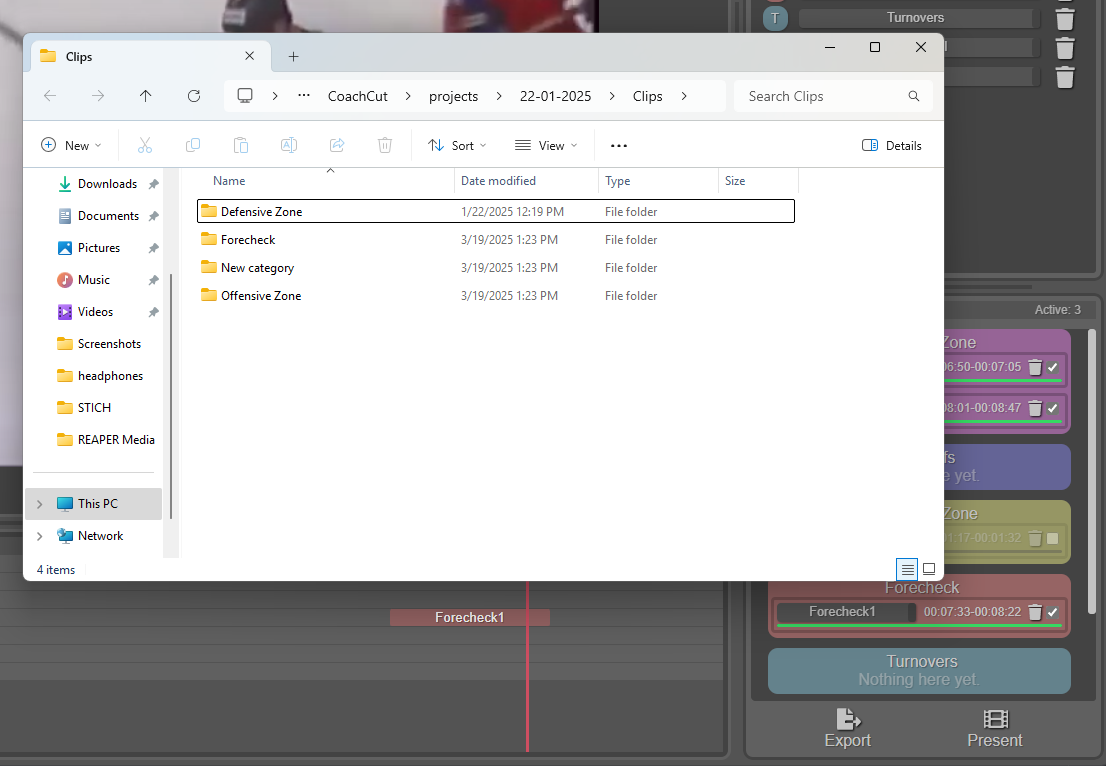
Analysis – If you need to share clips for later analysis, exporting is the best option. Coaches, analysts, and team members can revisit the files at any time and use them for training purposes.
Across Platforms – Need to upload clips to cloud storage, send them via email, or share them on messaging platforms? Exporting allows for seamless sharing beyond the CoachCut application.
Archiving – If you want to build a library of key plays, strategies, or techniques, exporting ensures that the content is safely stored and easily accessible in the future.
Other Tools – For users who might need to further enhance their clips using third-party video editing software, exporting provides the flexibility to modify and refine videos before editing them.
Present Mode opens a dedicated presentation tab where all clips are displayed on the right side of the screen, allowing for easy navigation between them. On the left side or by clicking TAB key, you have access to drawing tools to emphasize key aspects of the video while presenting. On the right side or by clicking C key, you will have sorted list with clips.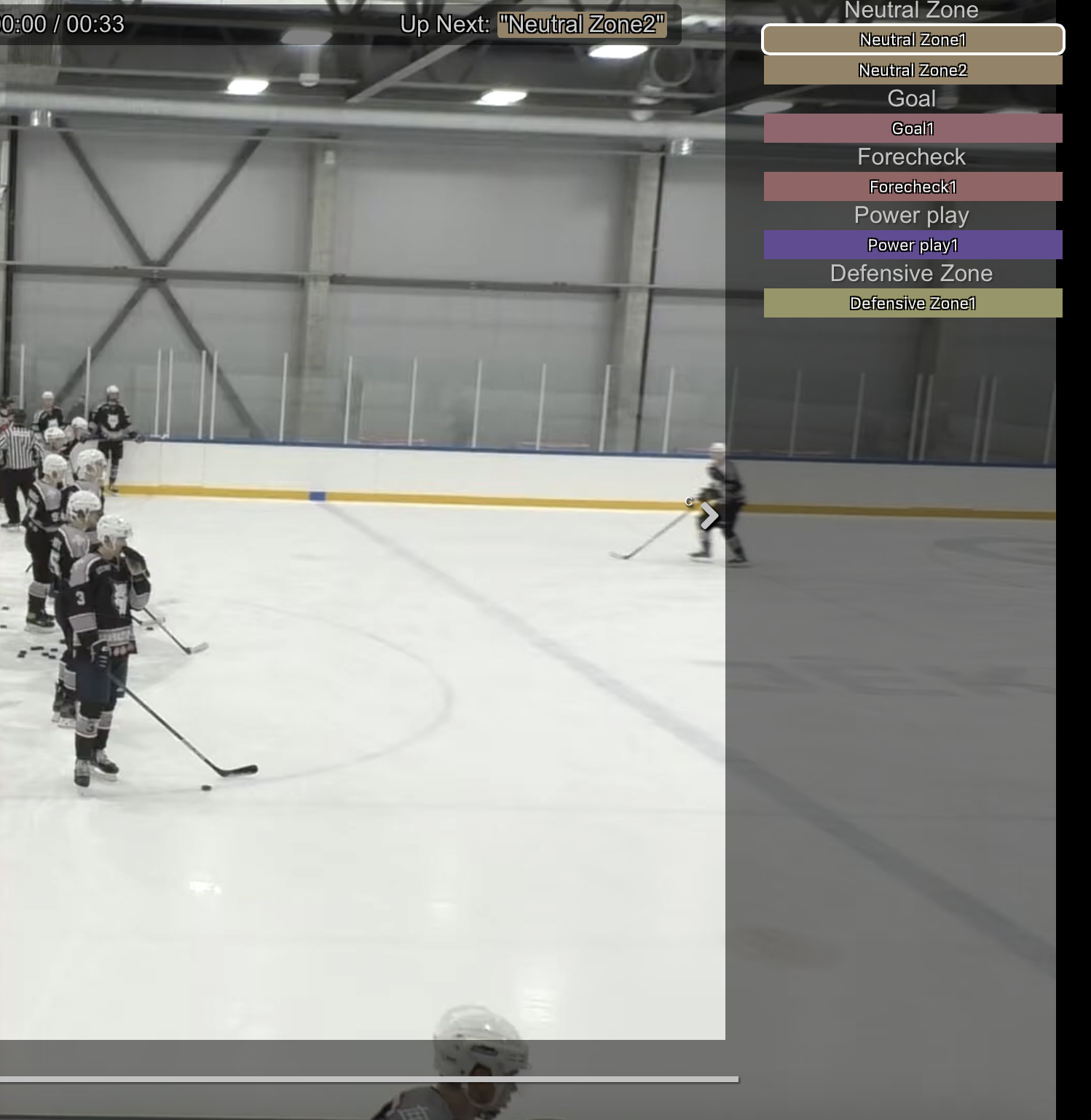
Team Discussions – When conducting a team meeting or review session, Present Mode allows you to showcase clips live without needing to export and re-upload them elsewhere. Just hook it up with TV and do a presentation!
Drawing – Coaches can use drawing tools to highlight movements, tactics, and mistakes on the spot, making it an effective way to provide immediate feedback.
Presentations – Whether you’re pitching strategies to a team, teaching techniques, or reviewing gameplay with athletes – Present Mode makes learning more dynamic and engaging.
It depends on your workflow:
– If you need long-term access, sharing, or additional editing, choose Export Mode.
If you want a live, interactive review session with instant annotation, go with Present Mode.
– Or use a combination of both—exporting for archiving and sharing, while utilizing Present Mode for in-depth discussions. Understanding these options ensures that your video analysis is efficient and impactful.
Try out both modes and see what works best for your team!